REC.VC makes it easy to record and live stream your Zoom video meetings.
Record
Use REC.VC to securely capture Zoom video meetings in one of the following ways:
- Add REC.VC as a participant (SIP/H.323) by calling from REC.VC to Zoom*
- Add REC.VC as a RTMP destination
*Zoom Room Connector license required.
Play and Share
Access your secure REC.VC account to play or trim your recordings.
Create and share playback links (with or without password), enabling others to play videos you share.
Download recordings in mp4 format.
Live Stream
Use REC.VC to live stream your video meeting in one of the following ways:
- REC.VC hosted live stream
- REC.VC to Social Media*
*REC.VC supports Facebook, YouTube and other RTMP destinations.
FAQ REC.VC and Zoom
If your organization has the Zoom H.323/SIP Room Connector enabled, you can use REC.VC to capture video, audio and content in Zoom meetings. The recommended way is to connect your REC.VC account to Zoom by placing a call from the REC.VC user interface to the Zoom meeting using Zoom the SIP Dial String format:
| Meeting feature | SIP Dial String |
| Meetings without a passcode, default Zoom layout | [Meeting ID]@[IP Address] |
| Meetings with a passcode, default Zoom layout | [Meeting ID].[Passcode]@[IP Address] |
| Meetings with a passcode, Zoom Layout selection | [Meeting ID].[Passcode].[Layout]@[IP Address] |
| Meetings without a passcode, Zoom Layout selection | [Meeting ID]..[Layout]@[IP Address] |
[Meeting ID], [Passcode] and [IP Address] can be found in the Meeting Invitation available via your Zoom account. We recommend that you use the IP address in the same Country/Region as where your REC.VC account is provisioned. For reference, the following table provides an overview of the REC.VC Locations with corresponding Zoom Locations and IP Addresses:
| REC.VC Location | Zoom Location | Zoom IP Address |
| Ashburn, USA | US East | 162.255.36.11 |
| Oslo, Norway | Germany or Netherlands | 213.244.140.110 or 213.19.144.110 |
By default, if the Dial String does not include [Layout], REC.VC will capture the Zoom Gallery View Layout. The following table provides an overview of the Zoom Layouts available based on [Layout] inclusion in Dial String:
| Gallery | Default (No [Layout] in Dial String) |
| Full Screen | 11 in Dial String |
| Active | 1111 in Dial String |

The Dial String for the Zoom meeting is entered as Source address in the REC.VC user interface:


Your REC.VC RTMP URL is provided when setting Source to RTMP(S) in the REC.VC interface:

To record a Zoom meeting (in any resolution, depending on what Zoom is sending) you add the REC.VC RTMP URL with the following steps:
1. Schedule the meeting in the Zoom web portal
2. Click on Custom Streaming Service Configuration
3. Split the REC.VC RTMP URL into Stream URL and Stream Key:

4. In the meeting, whenever you want to start recording, click on Live on Custom Live Streaming Service button:

The following REC.VC modes and features are supported:
|
REC.VC mode |
REC.VC features available |
||||
|
Capture using … |
Record |
Live |
Set Zoom Layout |
REC.VC Mixing |
Automatic FTP export |
|
SIP/H.323 Room Connector |
Yes |
Yes |
Yes |
Yes |
Yes |
|
Custom Live Stream |
Yes |
No |
No |
No |
Yes |
See REC.VC in action
- How to record a video conference
- How to stream and record a video conference
- How to record with connected camera as source
- How to stream and record with connected camera as source
- How to record from any RTMP(S) source
- How to live stream a video conference on YouTube
- How to manage, share, trim and delete videos