REC.VC makes it easy to record and live stream any StarLeaf video meeting
Record
Use REC.VC to securely capture StarLeaf meetings in one of the following ways:
- Use StarLeaf’s integration with REC.VC (order via StarLeaf)
- Add REC.VC as a participant (SIP/H.323)
- Add REC.VC as a RTMP destination
Play and Share
Access your secure REC.VC account to play or trim your recordings.
Create and share playback links (with or without password), enabling others to play videos you share.
Download recordings in mp4 format.
Live Stream
Use REC.VC to live stream your video meeting in one of the following ways:
- REC.VC hosted live stream
- REC.VC to Social Media*
*REC.VC supports Facebook, YouTube and other RTMP destinations.
FAQ REC.VC and StarLeaf
StarLeaf offers recording and live streaming features powered by REC.VC.
We recommend StarLeaf’s integrated REC.VC option for most use cases as it makes the REC.VC recording and live streaming functionality available in the various StarLeaf interfaces that you already use.
You can consider a direct REC.VC subscription for use cases requiring FTP export of media, alternative mixing of video and content, 1080p RTMP recording, or trimming functionality.
Note: When using StarLeaf’s integrated REC.VC option, you will not have access to any REC.VC interface or portal (recordings will show up in the StarLeaf portal).
When calling from the REC.VC user interface to the StarLeaf video meeting, you’ll need to enter the StarLeaf video address, typically structured in the following way: <digits>@<organization>.call.sl


Your REC.VC video address is listed in the top-left corner of the REC.VC interface (it’s not demo@rec.vc 😉):

Whenever you are in a StarLeaf meeting you can start recording (or live streaming) by calling from the StarLeaf client to your REC.VC video address.

Your REC.VC RTMP URL is provided when setting Source to RTMP(S) in the REC.VC interface:

To record a StarLeaf meeting, you’ll need to add the REC.VC RTMP URL when scheduling the StarLeaf meeting:

When using REC.VC RMTP to record the StarLeaf meeting, the recording quality will be 1080p.
The following REC.VC modes and features are supported:
|
REC.VC mode |
REC.VC features available |
||||
|
Capture using … |
Record |
Live |
REC.VC Quality |
REC.VC Mixing |
Automatic FTP export |
|
SIP/H.323 Call |
Yes |
Yes |
720p |
Yes |
Yes |
|
Live Stream (RTMP) |
Yes |
No |
1080p |
No |
Yes |
See REC.VC in action
- How to record a video conference
- How to stream and record a video conference
- How to record with connected camera as source
- How to stream and record with connected camera as source
- How to record from any RTMP(S) source
- How to live stream a video conference on YouTube
- How to manage, share, trim and delete videos